Google Duo Application and How to Use Google Duo Quickly and Easily
IrisPhone - The technology giant, Google, is constantly innovating and creating new products that are useful for humans. After previously Google lost in the competition of social media with Google Plus products that lost to Facebook and Hangout chat applications that lost to WhatsApp. Now Google has just released a very amazing application for video calls, the Google Duo Application. In this article I will review in full the Google Duo application and also provide a tutorial on how to use the Google Duo application. Before you read the tutorial you should get acquainted in advance about what Google Duo is.
Google duo has a simple UI feature and only has a very small size of 5MB, so this can be an attractive choice for users who like to call with video. And what makes this video call application special is its speed, although it also has other cool features.
In August 2016 Google also confirmed that the Duo will soon support audio-only calls - this means Google can look to integrate the Duo application as the main communication service in the future iteration of Android, which will really make the duo a way to communicate and leave the old ways of communication like today's cellular calls.
Duo has a feature called Knock Knock, exclusive to Android devices, which shows you live video of your video call opponents on your lock screen before you even pick up the phone. After you answer a call, the video call starts immediately without loading a black screen or lag. This application has a very responsive, and very fast performance. And Google even claims that the Duo can work by adjusting video and audio quality according to whatever type of connection you have and can maintain calls even when switching from Wi-Fi to the mobile data version.
Another thing that makes this application easy to use is Google Duo works with your mobile number instead of a Google account and provides users with a much simpler experience.
Well, Duo is now available globally (where Google services are allowed, at every level) and this application is already present for iOS and Android. And below are the steps to use and manage Google Duo.
2. Open the Google Duo Application.
3. Agree to the Google Terms and Conditions for the Duo application.
4. If you are running Android 6.0 or higher, you must receive one-by-one permission at launch:
5. Type your mobile number to use Google Duo.
6. Your mobile will receive a text message to verify your number. Sometimes the application will read the verification code text message itself automatically, but if not, enter it manually. (If the SMS code doesn't work, there is an option to receive an automatic voice call that will tell you the verification code).
7. Now you are ready to use the Google Duo application to make video calls.
You can set Google Duo by tapping on the three menu points in the upper left corner of the screen and the settings screen of the Google Duo application will appear, along with an explanation of Google Duo settings.
And below this is the Google Duo Video demo application that was officially released by Google. (now the video has been deleted)
Above is an explanation of what the Google Duo application is and the steps to install and use the Google Duo video call application. Please try the application made by Google for video calls with good results and not faltering even though your internet signal is not good. Hopefully this article is useful and good luck.
What is the Google Duo Application?
Duo is a standalone video call application made by Google that seems to have ambitions to defeat its competitors who have been plunged in video call applications such as Skype and FaceTime. This application is said to be a standalone video call application because there is no messaging function like you get when using Skype, this is really only aimed at video chat.Google duo has a simple UI feature and only has a very small size of 5MB, so this can be an attractive choice for users who like to call with video. And what makes this video call application special is its speed, although it also has other cool features.
In August 2016 Google also confirmed that the Duo will soon support audio-only calls - this means Google can look to integrate the Duo application as the main communication service in the future iteration of Android, which will really make the duo a way to communicate and leave the old ways of communication like today's cellular calls.
Duo has a feature called Knock Knock, exclusive to Android devices, which shows you live video of your video call opponents on your lock screen before you even pick up the phone. After you answer a call, the video call starts immediately without loading a black screen or lag. This application has a very responsive, and very fast performance. And Google even claims that the Duo can work by adjusting video and audio quality according to whatever type of connection you have and can maintain calls even when switching from Wi-Fi to the mobile data version.
Another thing that makes this application easy to use is Google Duo works with your mobile number instead of a Google account and provides users with a much simpler experience.
Well, Duo is now available globally (where Google services are allowed, at every level) and this application is already present for iOS and Android. And below are the steps to use and manage Google Duo.
How to set up and use Google Duo
Google Duo is only associated with your telephone number and not Google email, making it easier for you to chat with contacts who are already on your phone list. Google has launched the Duo application on Google Play and iOS so you can chat with friends on Android and Apple. And here is how to use the Google Duo application:How to Install Google Duo
1. Download Google Duo from Google Play.2. Open the Google Duo Application.
3. Agree to the Google Terms and Conditions for the Duo application.
4. If you are running Android 6.0 or higher, you must receive one-by-one permission at launch:
- Allows Duo to take pictures and videos so that the application (and anyone who calls you) can see you.
- Enable Duo to record audio so the application (and anyone who calls you) can hear you.
- Allows Duo to access your contacts so you can see your contacts on Google Duo and you can invite anyone to use the service.
- Allows Duo to send and view text messages to who can send invitations to your contacts and so can see the verification code you will receive in a few steps. All permission!
- duo permission
5. Type your mobile number to use Google Duo.
6. Your mobile will receive a text message to verify your number. Sometimes the application will read the verification code text message itself automatically, but if not, enter it manually. (If the SMS code doesn't work, there is an option to receive an automatic voice call that will tell you the verification code).
7. Now you are ready to use the Google Duo application to make video calls.
Make a call on Google Duo
- Tap Video Call.
- Select the person you want to call in the number list from the contact or type the number you want to select. Note
- : Your contact number must include the country code, for example the country of Indonesia will become 62-XXX-XXX-XXXX.
- Duo will call your contacts, make your videos visible with Knock Knock.
- To end the call, press the red telephone button at the bottom center of your screen.
Receive calls on Google Duo
When you receive a call on Google Duo, you will see your callers and see what they do if they have activated Knock Knock.- Swipe up on the call button to accept it.
- Swipe down on the call button to reject it.
Google Duo Call Settings
Tapping the screen during a Google Duo call will bring up controls for calls.- Press the mute button above your video preview in the lower left corner to turn off your microphone during a call.
- Press the camera button above the mute button on the left side of the screen to switch the camera during a call,
- If you are connected to a Bluetooth headset, you can switch between Bluetooth and the internal speaker or microphone using the Bluetooth button above the camera button on the left side of the screen.
Google Duo Application Settings
You can set Google Duo by tapping on the three menu points in the upper left corner of the screen and the settings screen of the Google Duo application will appear, along with an explanation of Google Duo settings.
- Knock Knock is If you don't want the person you are calling to see you before they receive a call. You can slide the switch to Knock Knock off if you don't want to be seen when making a call.
- By default, the setting to limit mobile data usage is activated, this will result in decreased video quality when you are away from Wi-Fi, so if you want full video quality when you are on a strong network.
And below this is the Google Duo Video demo application that was officially released by Google. (now the video has been deleted)
Above is an explanation of what the Google Duo application is and the steps to install and use the Google Duo video call application. Please try the application made by Google for video calls with good results and not faltering even though your internet signal is not good. Hopefully this article is useful and good luck.

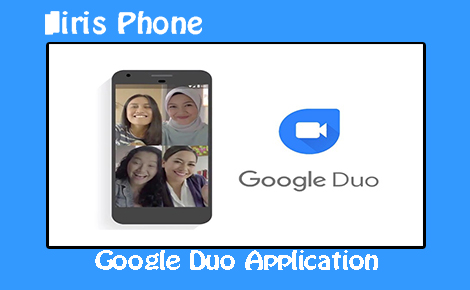
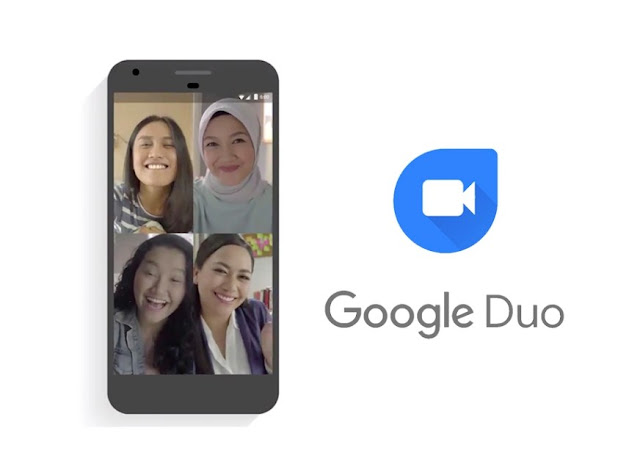
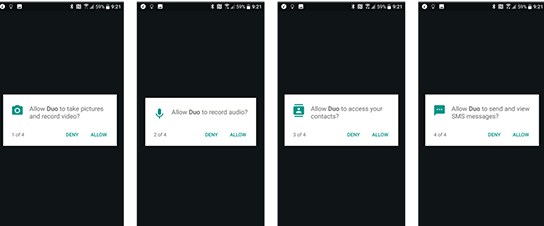
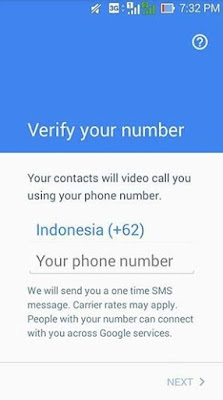

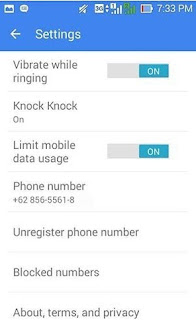
I like your all post. You have done really good work. Thank you for the information you provide, it helped me a lot. wahabtech.net I hope to have many more entries or so from you.
ReplyDeleteVery interesting blog.
Google Duo Crack
The Omega random video chat Omegle app allows users to be connected with strangers, across the globe, for random text, voice and video chats. This app is rated for users 17 years of age and older and features in-app purchases and advertisements. This app is not safe for children.
ReplyDelete